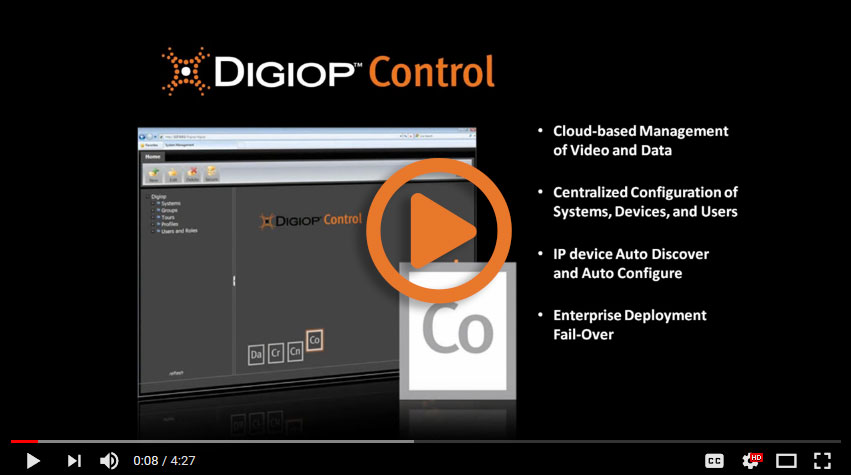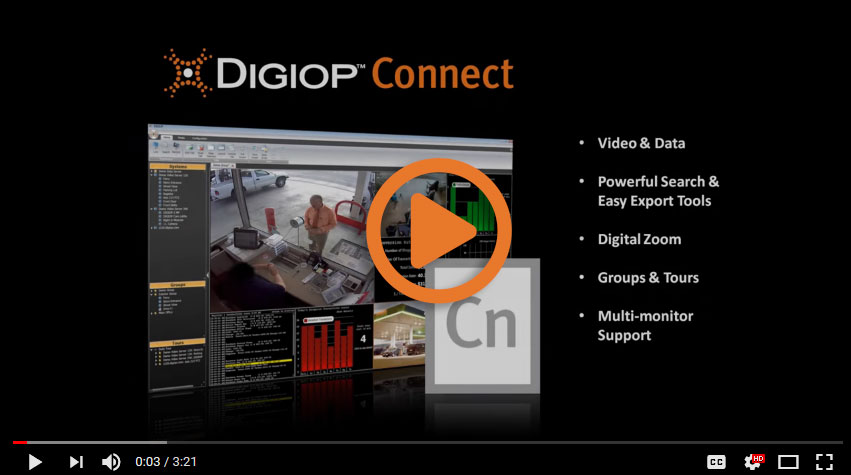Tag: False Receipts
Product Support
Frequently Asked Questions
DIGIOP supports cameras with ONVIF Profile S.
For an up-to-date database of current cameras, please visit onvif.org. In addition to ONVIF Profile S, DIGIOP offers direct integrations from many of the major manufacturers. Please contact Support with any questions.
DIGIOP can integrate cash register data and other external data sources. These data sources can then be displayed alongside video in DIGIOP Connect. Please note that data integrations may require additional licensing.
DIGIOP has several existing POS cash register data integrations in place, or a custom integration template can be made quickly and easily for most types of data. Contact your DIGIOP sales representative for more information on obtaining a custom template for your data integration needs.
The client software, DIGIOP Connect, can be installed on either a client PC within the same network as the DIGIOP server, or on a remote client PC outside of the network. To view the cameras with a remote client, you will need to do some port forwarding in the router and any other firewalls on the DIGIOP server’s network. You will need to forward ports 443, 24752 and 24754 from the external (public) IP to the internal IP address of the DIGIOP server.
In addition, if you are blocking outbound access, you will want to make sure to allow outbound access on ports 443 and 9354. For more information, information on utilizing remote clients with earlier versions of the software, or for more advanced network configurations, please see How to Remotely Access DIGIOP.
The video from your DIGIOP Server can be viewed on mobile devices using the DIGIOP GoMobile app, available on the Apple App Store and the Google Play Store. To utilize the DIGIOP GoMobile app, DIGIOP Server will need to be on version 19.3 or newer.
- Go to the appropriate app store for your device and download DIGIOP GoMobile.
- Launch the app.
- Enter your username, password, site, and customer name.
- Connect to your system(s) and select the camera(s) you would like to see.
For more information on using the DIGIOP GoMobile app, see the appropriate DIGIOP GoMobile How To:.
DIGIOP GoMobile for Android
DIGIOP GoMobile for Apple iOS
Remote Access
To view cameras on a mobile device using cellular data, or on Wi-fi from outside of the DIGIOP Server’s network, you will need to do some port forwarding in the router and any other firewalls on the DIGIOP Server’s network. You will need to forward ports 443, 24752 and 24754 from the external (public) IP to the internal IP address of the DIGIOP Server.
Also, if you are blocking outbound access, you will want to make sure to allow outbound access on ports 443 and 9453. For more information on remote access and for more advanced network configurations, please see How to Remotely Access DIGIOP.
DIGIOP Factory Pre-configured System
All factory pre-configured systems come with either a USB drive or a set of discs with the recovery image specific to your system. Boot to the USB drive/discs and select Full Recovery to load both the Windows Operating System and DIGIOP software on to the new hard drive.
Once the recovery is complete, check with your DIGIOP Sales representative to see if there is a newer version of the DIGIOP Software available to you.
If you have lost the USB drive/discs that came with your system, you can purchase a new recovery image from DIGIOP, or you can create your own image drive/discs from the appropriate ISO file(s) for your system.
See the how-to How to Perform a System Recovery for more information on creating and utilizing the recovery drives.
Software Only Installations
Start by loading an operating system on to the new hard drive. Once the operating system is installed and fully updated, you can install DIGIOP Server followed by DIGIOP Connect.
For a copy of the installers for the latest version of DIGIOP available to you, please contact your DIGIOP Sales representative.
Product Support
Product Support Documents
Downloads
DIGIOP Software Downloads
DIGIOP Connect 64 bit Installer DIGIOP Connect 32 bit Installer DIGIOP Server Installer (contact DIGIOP support)User Manuals
Downloadable PDF Manuals
DIGIOP ELEMENTS Configuration Quick Start Guide DIGIOP Connect Quick Start Guide DIGIOP ELEMENTS Full User Manual